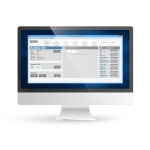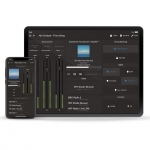Are you sure you want to perform this action?
MTX88 8-zone audio matrix
8-zone audio matrix
The MTX88 is the eight-zone version of the MTX series, containing two balanced microphone inputs with priority function, phantom power possibility and three-band tone control. Four stereo line-level inputs are provided where to any line-level music source such as a CD-player, Tuner or MP3 player, ... can be connected. The other two inputs of the matrix are the additional wall panel inputs for both line and microphone signals. The MTX can be controlled by means of additional control panels, its fully functional web based interface or the iPhone/ iPad Remote app. The RS232 port makes the MTX compatible with any home & industrial automation systems supporting RS232. The front panel of the MTX shows a rotary button per zone with indication LEDs for accessing controls and settings. A built-in PFL loudspeaker makes it possible to pre-listen every channel without the need for a headphone. The balanced line-level zone output connections are performed using 3-pin Euro-terminal block connectors, each of them accompanied with an RJ45 connector for connecting additional wall panels for that zone. A 24 volts power connection makes it possible to keep the MTX running on emergency power, even if the main power is shut down.
Get the AUDAC Touch™ app.
Choose your native platform and get started!
 Download for Android Download for Android |
 Download for Apple iOS Download for Apple iOS |
| Inputs Balanced Microphone Type : | 2 x Balanced Microphone |
| Inputs Balanced Microphone Connector : | XLR |
| Inputs Balanced Microphone Sensitivity (1W/1m) : | 0 dBV ~ -50 dBV |
| Inputs Balanced Microphone Phantom Power : | 15 V DC |
| Inputs Balanced Microphone Signal / Noise : | > 80 dB |
| Inputs Balanced Microphone THD+N (@ 1 kHz) : | < 0.05 dB |
| Inputs Balanced Microphone EQ High : | ± 15 dB (12.5 kHz) |
| Inputs Balanced Microphone EQ Mid : | ± 15 dB (2.5 kHz) |
| Inputs Balanced Microphone EQ Low : | ± 15 dB (80 Hz) |
| Inputs Unbalanced Stereo Type : | 4 x Stereo Unbalanced Line |
| Inputs Unbalanced Stereo Connector : | RCA |
| Inputs Unbalanced Stereo Sensitivity (1W/1m) : | -14 dB ~ +9 dB |
| Inputs Unbalanced Stereo Signal / Noise : | > 100 dB |
| Inputs Unbalanced Stereo THD+N (@ 1 kHz) : | < 0.01 dB |
| Inputs Wall Panel Type : | 8 x Wall panel input |
| Inputs Wall Panel Connector : | RJ45 |
| Inputs Other Type : | 1 x Priority mute contacts |
| Outputs Type : | 8 x Stereo Balanced Line |
| Outputs Connector : | 3-pin Euro Terminal Block (Pitch - 3.81 mm) |
| Outputs Impedance : | 51 Ω |
| Outputs Level : | -70 dB ~ 0 dB |
| Outputs EQ Treble : | ± 14 dB (2.5~20 kHz) |
| Outputs EQ Bass : | ± 14 dB (100 Hz) |
| Frequency Response (± 3 dB) : | 20 Hz - 20 kHz |
| Crosstalk (@ 1 kHz) : | -85 dB |
| Control : | Front panel |
| Control : | TCP/IP (RJ45) |
| Control : | Wall panel (RS-485) |
| Control : | Audac Touch™ |
| Control : | Web (Flash) |
| Power Consumption : | 12 W |
| Power Supply : | 100 ~ 240 V AC / 50 ~ 60 Hz |
| Power Supply : | 24 V DC (emergency Power) |
| Control : | RS-232 |
| Socket Connections (AUDAC Touch™) : | 5 sockets |
| Dimensions : | 482 x 88 x 335 mm (W x H x D) |
| Weight : | 4.840 kg |
| Unit height : | 2 HE |
Where can I find the latest software versions?
Any product that is updatable by the AUDAC system manager is automatically discovered and downloaded to your personal computer.
All other software versions can be found via audac.eu/software
Do I need to update my device?
No, this is not always needed. When downloading the latest software, it will also include a text file containing the patch notes. If you are not having issues with your current software or do not need the added functions, then you do not need to update the product.
How can I reset my AUDAC product password?
When the user password is lost, it can be changed by logging in with the administrator password. When the administrator password is lost, please contact your local distributor.
What do I need to do when the web interface is showing ‘Socket connection failed’?
When ‘Socked connection failed’ shows up on the web interface, it means your browser was able to load the website from your AUDAC product, but that the connection which has been established between your computer and the AUDAC product to send the commands is blocked by something in your LAN network. Check the following :
- Check if any Firewall is blocking port 5001 and port 843 in your network.
- Delete browser history and refresh webpage.
- Reset AUDAC product
If you have the current settings, reset the product and try again.
How do I find out the IP address of the AUDAC product in my network?
Please download the AUDAC system manger. This will scan your network and tell you the IP address of all AUDAC products within your network.
If your network is blocking global broadcasts, you can connect directly by using a cross cable. The system manager will still be able to inform you of the device IP.
How can I update my products?
AUDAC uses two methods to update their devices.
- USB
- AUDAC system manger
When unsure which method to use, please refer the product manual.
I cannot connect to my AUDAC product. What should I do?
When connecting directly to the product,
- Ensure you are using a cross-link network cable
- Ensure your personal computer is within the same default AUDAC IP range 192.168.0.xxx
- Check the WIFI settings of your laptop. In many cases, the laptop will try to make a priority connection through the WIFI network, whereby it will be impossible to reach the webserver. After the WIFI connection of the laptop is disabled, it will work properly
When connecting to your product via network
- Ensure your personal computer is within the same default AUDAC IP range 192.168.0.xxx
When trying to connect with a personal media device.
- Ensure the tablet/pad is within range of both the WiFi and AUDAC IP range.
How many wall panels can be connected to every unit?
This depends of the kind of wall panel you are using.
- Wall panels with control and audio inputs : one wall panel per RJ45 input.
- Audio only wall panels : two per RJ45 input.
- Control only wall panels : these can be linked together in combination with all other AUDAC wall panels
Please refer to the product manuals for the detail connection possibilities for each matrix.
Can the RS232 port be controlled by AMX or Crestron units?
Yes, the RS232 can be controlled by any device supporting RS232. Some examples are: a computer, home and industrial automation systems like AMX and Crestron. The command set for controlling the devices over RS232 is downloadable here.
MTX88 INTERNALS
The following figure shows the connectivity possibilities for a single MTX88.

OFFICE SETUP
The following figure demonstrates a typical setup based around an MTX88 audio matrix.

100V INSTALLATION EXAMPLE
Below you can see how, when combined with a DPA616 and a TRU812 transformer, the MTX88 is perfectly suited for controlling larger store setups in 100V installations.

AUDAC TOUCH™

CONNECTIVITY - INPUTS & OUTPUTS

The MTX88 offers 8 output zones. Multiple input options are available. First of all, there are 2 microphone inputs with priority settings. The rear end controls offer a 3 band tone-control for each mic output, ± 15dB, as well as gain control and a phantom power button (+15V). 4 Line inputs allow you to plug in various audio sources, each with an independant gain control and clipping led on the back of the unit. Each output has its own RJ45 port, whch can handle both external audio input panels and control panels. Finally, a dedicated paging RJ45 port makes sure that all the MTX can handle all your paging needs.
 RS232 & TCP/IP CONTROL PORT
RS232 & TCP/IP CONTROL PORT
 WALL PANEL INPUTS & ZONE OUTPUTS
WALL PANEL INPUTS & ZONE OUTPUTS
 4 STEREO LINE INPUTS
4 STEREO LINE INPUTS
 2 BALANCED MICROPHONE INPUTS
2 BALANCED MICROPHONE INPUTS
CONTROL POSSIBILITIES
What makes the MTX system superior to all other matrix systems in their range are the advanced control possibilities. The MTX can be controlled by means of additional control panels for every specific zone, with or without additional audio inputs.
It also features a fully functional web based interface whereby the audio system can be controlled and configured from any device connected in your LAN network by just using a standard web browser, while the apps for iPhone and iPad enable you to control the MTX out of your pocket.
The RS232 control port makes it possible to control it by means of any external equipment such as home & industrial automation systems supporting RS232. Finally, the front panel of the MTX shows a rotary button for every zone with indication LEDs that allow you to use all the controls and settings using an intuitive design.
WALL PANELS
Multiple wall panels which can be linked through are available for the MTX, ranging from simple external inputs to complex controller devices equipped with full-colour displays. Connections are made using simple and affordable CAT5/CAT6 cable to transport the audio and data for over 300 meters. All available in white (/W) or black (/B).
An easy and logical way of controlling volume and more advanced settings
This extremely efficient way of controlling your user interface is incorporated in AUDAC wall panels, WaveDynamics™ amplifiers, audio players and MTX matrixes. It allows an easy and logical way of controlling volume and more advanced settings such as EQ and source selection. The Scroll-Push™ button also provides a design advantage to the front of the device by replacing a large selection of buttons.
AUDAC provides an online demo page.
Check it out!
On the dedicated MTX page, you you can use the on-screen instructions to log on into an actual MTX unit and check out all the amazing features.(Note: The demo site uses an MTX88 unit, which offers 8 zones instead of 4.)
Note: The MTX website needs to be able to access port 5010 and 843, so make sure these ports are open and accessible on your pc.
MTX SERIES - ONLINE TRAINING - 1.1 INTRODUCTION
The MTX is a multi-zone web-based audio distribution system but let’s keep it simple and call it a matrix. There are two models available: the MTX48 for 4 zone control and the MTX88 for 8 zone control.
In this video, we will give a basic rundown of the MTX series and all its functionalities and features.
MTX SERIES - ONLINE TRAINING - 1.2 PERIPHERAL DEVICES
The MTX is a multi-zone web-based audio distribution system but let’s keep it simple and call it a matrix. There are two models available: the MTX48 for 4 zone control and the MTX88 for 8 zone control.
In this video, we will be looking at all the peripheral device that can be connected to the MTX:
- APM - Digital paging microphone
- MPX - SurfaceTouch™ paging microphone
- ARU - Relay group
- MWX65 - All-in-one wall panel for MTX
- MWX45 - MTX wall panel controller
- WLI - Wall line input
- WMI - Wall mic input
MTX SERIES - ONLINE TRAINING - 1.3 EXAMPLE SETUP
The MTX is a multi-zone web-based audio distribution system but let’s keep it simple and call it a matrix. There are two models available: the MTX48 for 4 zone control and the MTX88 for 8 zone control.
In this video In this video, I will be looking at the MTX in a small real-world set-up of an office area.
MTX SERIES - ONLINE TRAINING - 1.4 WEB AND AUDAC TOUCH™
The MTX is a multi-zone web-based audio distribution system but let’s keep it simple and call it a matrix. There are two models available: the MTX48 for 4 zone control and the MTX88 for 8 zone control.
In this video, we will be looking at the 2 web control options the MTX has:
- The MTX web interface
- The AUDAC TouchTM app
*Note: AUDAC operates a policy of continuous development. AUDAC reserves the right to make changes and improvements to any of the products described on this website without prior notice. Specifications are subject to change without notice. Please refer to the manufacturer's web page for the most up to date specifications and product details www.audac.eu For the most up to date Software and Firmware visit www.audac.eu.