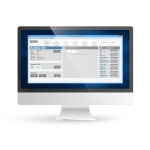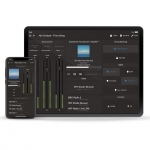Are you sure you want to perform this action?
M2 Multimedia digital audio mixer
Note: Discontinued October 2023
Multimedia digital audio mixer
The M2 is a multi-media audio distribution system which offers an unseen flexibility and amount of possibilities for any audio distribution system. It can handle a diverse array of input signals and has enough DSP power to apply the most modern filters, effects and other options. In general, the M2 is an 9 x 8 digital audio mixer, which is based on 11 powerful DSP processors. It is fully digitally controllable through a web browser interface, optional touchscreen display, wall panels and Android or IOS apps. Using the freely available AUDAC Touch™ application for smart devices guarantees total system control and configuration from any device on any location and at any time. The built-in digital mixer makes it possible to mix all input signals together and patch them to any of the outputs. What makes the M2 superior to all other digital audio matrixes is the superior DSP power and advanced software. It contains 8 balanced stereo inputs with Automatic Level Control (ALC) where to any Line or Microphone level source can be connected. Other functions which can be applied to the inputs are: Noise Gate, Filters, 5 Band Parametric EQ, and Phantom power. The zone outputs are balanced stereo outputs with the possibility to integrate an optional Power Amplifier Kit (POW2). The outputs are switchable between Mono / Stereo and also have the possibility to apply many other functions such as Delay, Restricting the audio level, 5-Band Parametric EQ and Filters. Together with the audio outputs, one output relay (NO / NC contacts) is provided for every zone. This can be used for controlling external devices such as emergency lights, bypassing volume controllers, ... All audio inputs can be mixed to the outputs. To keep a clear overview of all these functions, they can be grouped to different scenes. With these scenes, it will be possible to recall all the right settings by one single action. Some of the many other features are: 10 programmable contract inputs, 256 Pre-programmed events, fiber optical interface (option), 7” Touchscreen display kit (option), ... The AUDAC APM paging tables are designed to create a powerful and flexible paging solution in combination with the M2.
Note: The AUDAC M2DIS interactive 7" touch-screen display kit shown on some promotional images of the M2 is an optional expansion kit not included in the standard M2.
- Compatible with AUDAC Touch™ 2
- 9 x 8 digital Audio Matrix
- Powerful DSP Processor for every channel
- 8 Balanced stereo line outputs
- 4 unbalanced stereo line inputs
- 8 Balanced stereo line inputs
- 10 trigger contact inputs (NO or NC)
- 2 priority inputs
- 8 x Relay outputs (NO/NC)
- Automatic Level Control
- Parametric EQ, Delay
- Fully digitaly controllable
- RS232 & TCP/IP control port
- Remote control web interface (HTML5)
- Wall panel inputs
Get the AUDAC Touch™ app.
Choose your native platform and get started!
 Download for Android Download for Android |
 Download for Apple iOS Download for Apple iOS |
| Inputs Balanced Mic./Line Type : | 8 x Balanced Stereo Input (Mic./Line) |
| Inputs Balanced Mic./Line Connector : | 3-pin Euro Terminal Block (Pitch - 3.81 mm) |
| Inputs Unbalanced Stereo Type : | 4 x Stereo Unbalanced Line |
| Inputs Unbalanced Stereo Connector : | RCA |
| Inputs Peripheral Interface Type : | 10 x Peripheral Interface Input |
| Inputs Peripheral Interface Connector : | RJ45 |
| Inputs Priority Contact Type : | 2 x Priority Contact Input |
| Inputs Priority Contact Connector : | 2-pin Euro Terminal Block (Pitch - 5.08 mm) |
| Inputs Contact Type : | 8 x Contact Input |
| Inputs Contact Connector : | 9-pin Euro Terminal Block (Pitch - 5.08 mm) |
| Outputs Balanced Stereo Type : | 8 x Balanced Stereo outputs |
| Outputs Balanced Stereo Connector : | 3-pin Euro Terminal Block (Pitch - 3.81 mm) |
| Outputs Power Amplifier Type : | 8 x Power Amplifier outputs (option) |
| Outputs Power Amplifier Connector : | 4-pin Euro Terminal Block (Pitch - 5.08 mm) |
| Outputs Relay Type : | 8 x Relay outputs (NO/NC) |
| Outputs Relay Connector : | 3-pin Euro Terminal Block (Pitch - 3.81 mm) |
| Control : | Front panel (M2DIS Display option) |
| Control : | TCP/IP (RJ45) |
| Control : | Wall panel (RS-485) |
| Control : | Audac Touch™ |
| Control : | Web (Flash) |
| Power Supply : | 100 ~ 240 V AC / 50 ~ 60 Hz |
| Inputs Balanced Priority Audio Type : | 2 x Balanced Priority Audio Input (Line) |
| Inputs Balanced Priority Audio Connector : | 3-pin Euro Terminal Block (Pitch - 5.08 mm) |
| Control : | RS-232 |
| Socket Connections (AUDAC Touch™) : | 5 sockets |
| Dimensions : | 482 x 132 x 350 mm (W x H x D) |
| Weight : | 8.850 kg |
| Mounting : | 19” Rack |
| Unit height : | 3 HE |
| Optional expansion kit : | M2DIS (7” Touchscreen display kit) |
| Optional expansion kit : | POW2 (Internal Power Amp 16 x 60 W) |
| Optional expansion kit : | OPT2 (Fiber interconnection Interface) |
| Peripheral Interfaces : | DW5065 All-In-One Wall Panel |
| Peripheral Interfaces : | DW3020/4020 Wall control panel |
| Peripheral Interfaces : | APM1xx Digital Paging Consoles |
What additional functionality does the M2 have over the R2?
Inputs Automatic Level Control (ALC):
The inputs of the M2 can accept both Line and Microphone Level signals. (The R2 can only handle Line level signals) The gain of the inputs can be adjusted manually through the web interface, but can also be adjusted automatically by the internal ALC (Automatic Level Control). The ALC will keep your inputs on a constant level.
Noise Gate:
The inputs of the M2 have a noise gate (which can be enabled by software). This noise gate will mute the inputs automatically when the level is below a certain level. This can be useful to eliminate unwanted noise, hum or background noise when a microphone is connected which isn't being used at a certain moment.
Mic/Line pre-sets:
Because of the many input settings and possibilities, a preset for mic and a preset for line sources is implemented. These presets will enable the ALC and noise gate with the correct settings. A high pass input filter will also be enabled when the mic preset is chosen. These presets can always be overruled by manual settings.
Mono/Stereo:
A mono-stereo selection switch will be enabled on the inputs. This should be used when for example a Mono microphone is connected. When the mono switch is enabled, the signal applied on the left channel will be copied to the right channel.
3/5 band EQ:
Each input contains a Three or Five (selectable) parametric EQ to adjust the input signal. The frequencies, levels and bandwidth are adjustable.
48V Phantom:
Every input contains the possibility to enable 48 Volt phantom power, for powering condenser microphones. This phantom power can be enabled in the software.
Outputs
Delay:
A delay can be enabled on all the outputs of the M2. The delay is selectable between 0 ms and 2000 ms.
Mono/Stereo on outputs:
Mono / Stereo switching can be done on all the outputs of the M2. When switched to Mono, the left and right channels will be mixed to one signal and are available on both left & right output channels.
Max Volume:
The maximum output volume can be selected. This way, a limiter will be applied to the outputs, making sure that the volume can't exceed a certain volume level.
5 band EQ on outputs:
Each output will have a 5-band parametric EQ whereby the signal can be adjusted to the acoustics of the room. The frequencies, bandwidth and level of the EQ are adjustable. In addition to the 5-Band EQ, there is still the two band tone control on the outputs.
Output Filter:
A digital filter can be applied to the M2 outputs. This filter can be selected between Low Pass, Bandpass and High Pass. The M2 has much more DSP power than the R2, which makes it possible to apply a digital filter to all outputs simultaneously.
Mixing:
Multiple input channels can be mixed to one output.
Output scenes:
Up to 8 preset mixing scenes can be made for one output (Total of 64 preset mixing scenes for one M2). Mixing scenarios can be predefined in this way, to create one preset for every possible situation, setting the mixing levels for all inputs to the desired level by only one action. The mixing scenes can be recalled by manual operation, pre-defined timer events, contact input, wall panel, …
Relay (NO/NC):
Every channel contains a relay output with both NO and NC contacts. These can be triggered by contact, pre-defined timer events, paging call, etc. and can be used to control all different kinds of external devices. Some examples are overruling of manual 100 Volt volume controllers (24 Volt), enabling of emergency lights, ...
Global
Global scenes:
Besides the mixing scenes which can be made for every output separately, also some global mixing scenes can be programmed. By using the global mixing scenes, the mixing levels for ALL outputs can be set by only one action.
Talk over:
For every output, one talk over channel can be assigned. This input will be automatically mixed with the current signal of the output channel. The talk over level and the level of the current signal of the output channel can be defined. This makes it possible to automatically reduce the level of the current signal available on the output channel.
Auto mixing:
Auto mixing will allow you to automatically mix predefined inputs together and prevents the output volume to become too high. The mixing levels will be adjusted automatically depending of the triggered inputs.
Contact inputs:
The contact inputs can be used to trigger priorities, voice-file messages, output linking and scenes. Extra features can be implemented in the future.
How can the voice files be triggered?
The voice files can be triggered by one of the contact inputs of the M2 (by contact closure), and / or by pre-programmed timer scheduled events.
How many and which length of the voice files can be played?
Up to 16 different configurations for voice files can be made, and the maximum duration for one message can go up to several hours.
Where can I find the latest software versions?
Any product that is updatable by the AUDAC system manager is automatically discovered and downloaded to your personal computer.
All other software versions can be found via www.cpromedia.com/audac/audac-software
Do I need to update my device?
No, this is not always needed. When downloading the latest software, it will also include a text file containing the patch notes. If you are not having issues with your current software or do not need the added functions, then you do not need to update the product.
How can I reset my AUDAC product password?
When the user password is lost, it can be changed by logging in with the administrator password. When the administrator password is lost, please contact your local distributor.
What do I need to do when the web interface is showing ‘Socket connection failed’?
When ‘Socked connection failed’ shows up on the web interface, it means your browser was able to load the website from your AUDAC product, but that the connection which has been established between your computer and the AUDAC product to send the commands is blocked by something in your LAN network. Check the following :
-
Check if any Firewall is blocking port 5001 and port 843 in your network.
-
Delete browser history and refresh webpage.
-
Reset AUDAC product
If you have the current settings, reset the product and try again.
How do I find out the IP address of the AUDAC product in my network?
Please download the AUDAC system manger. This will scan your network and tell you the IP address of all AUDAC products within your network.
If your network is blocking global broadcasts, you can connect directly by using a cross cable. The system manager will still be able to inform you of the device IP.
How can I update my products?
AUDAC uses two methods to update their devices.
-
USB
-
AUDAC system manger
When unsure which method to use, please refer the product manual.
I cannot connect to my AUDAC product. What should I do?
When connecting directly to the product,
-
Ensure you are using a cross-link network cable
-
Ensure your personal computer is within the same default AUDAC IP range 192.168.0.xxx
-
Check the WIFI settings of your laptop. In many cases, the laptop will try to make a priority connection through the WIFI network, whereby it will be impossible to reach the webserver. After the WIFI connection of the laptop is disabled, it will work properly
When connecting to your product via network
-
Ensure your personal computer is within the same default AUDAC IP range 192.168.0.xxx
When trying to connect with a personal media device.
-
Ensure the tablet/pad is within range of both the WiFi and AUDAC IP range.
Is it possible to place multiple connected units in separate buildings, such as multiple building blocks for a factory? How can these units be controlled?
It is possible to place different R2 and M2 units on different locations in separate buildings. This solution can be useful when the audio system from a factory should be linked between different production plants and/or office buildings.
The control of these matrix systems (multiple linked with each other) can be done through the web-based user interface on two different ways.
-
Connect each individual matrix systems to a LAN network, while assigning each of them a unique IP address. The access to the matrix can be achieved by connecting to every matrix its unique IP address.
-
Connect ONE of the linked matrix systems to a LAN network, while others are only connected through the fiber interconnection. The access to the matrix systems (all of them) can be done through the IP address of the matrix connected to the LAN network. Control for other linked matrix systems can be done by selecting the address of the desired matrix system in the web-based user interface, and data intended for other linked matrix systems will be transferred over the fiber interconnection.
How many wall panels can be connected to every unit?
This depends of the kind of wall panel you are using.
-
Wall panels with control and audio inputs : one wall panel per RJ45 input.
-
Audio only wall panels : two per RJ45 input.
-
Control only wall panels : these can be linked together in combination with all other AUDAC wall panels
Please refer to the product manuals for the detail connection possibilities for each matrix.
Can the RS232 port be controlled by AMX or Crestron units?
Yes, the RS232 can be controlled by any device supporting RS232. Some examples are: a computer, home and industrial automation systems like AMX and Crestron. The command set for controlling the devices over RS232 is downloadable here.
DOMESTIC SETUP EXAMPLE
The following figure shows an example of how an M2 could be used in a residential application. Sources such as a XMP44 Professional modular audio system are available. The M2 is controllable using one of the multiple wall panels or, wirelessly, through the Audac Touch app or web interface. In this example the integrated voice file is being used as a doorbell.

INDUSTRIAL SETUP EXAMPLE
Below we can see an example setup using three matrix units in a medium-sized business.
First of all there is the main offices building with its own matrix, four XMP44 Professional modular audio system. Each zone in the building has its own local DW5066 wall panel for adjusting their zone settings according to their own preference or adding their own music sources to the system. A paging console is positioned near the front desk.
The warehouse has paging consoles setup across the building for easy communication between various parts of the supply and processing chain. Paging calls can be made globally or to specific departments. Local music choice and volume can be edited using DW3020 panels.
Finally the meeting room and its surrounding offices have a more advanced setup. Not only does the room have a powered M2 connected with two wall panels and a microphone, a paging console is also setup to control lighting, projection and window blinds using an ARJ and ARU relay system. Computers throughout the building allow authorised personnel to access the matrix unit's advanced options.

LIMITER / AUTOMATIC GAIN CONTROL
The M2’s on-board processor is equipped with automatic gain control functionality allowing the sources level to be adjusted in different ways. One possibility configures a maximum input level and reduces it when exceeding the configured level. Another option is to configure a fixed level whereby the gain is dynamically controlled so a constant output volume is achieved. This is ideal for applications with various audio sources or when radio stations with different levels are connected. This function can also be configured as a noise gate reducing hum and feedback which cuts the signal when not in use.
FEEDBACK REDUCTION
Microphones connected to the M2 using one of its 8 balanced inputs can benefit from the M2’s signal processing to reduce or eliminate feedback. With a flexible system such as the M2, it is important that it can be used to its full potential without feedback. For example, when a microphone is connected for an unannounced speech, you no longer have to worry about unwanted feedback. The M2 makes sure that the speaker only has to focus on his speech.
INPUT MIXING
The M2 allows any number of inputs to be mixed, letting you combine one or multiple microphones with other audio sources in a single zone. The talk over function even dynamically lowers the volume for a certain source when other selected sources are activated. For instance by having the music level lowered when a microphone is in use.
BUILT-IN VOICE FILE INTERFACE
Prerecorded messages and signals can be played directly from the SD card slot on the front of the unit and recalled by either timed actions, triggered actions or control buttons such as those on an AUDAC APM paging console. This can be used for applications such as an automatically triggered doorbell or evacuation.
AUDIO DELAY
Playing intelligible audio messages in exceptionally large spaces calls for specialized measures and the M2 is up to the task. In large venues such as arenas or train stations, sound often takes over a second to reach its audience. By using a custom delay, the M2 can assure that each zone plays with a progressive delay, assuring that your message comes across, even to the people in the back.

 REMOTE CONTROL & RS232
REMOTE CONTROL & RS232
The main remote control input is an RJ45 connector which should be connected to a LAN network. This makes it possible to control the M2 system using a web browser.
The RS232 connector can be used to control the M2 with external controllers. This allows you to control the system using hardware from other manufacturers like home or industrial automation systems.
 PERIPHERAL INTERFACES
PERIPHERAL INTERFACES
10 RJ45 connectors are provided for expansion with additional wall control panels and in- and output modules. All these connectors contain RS485 control signals so they allow you to control the amplifier from multiple locations. 8 of these connectors are capable of carrying bi-directional digital audio transfer signals for expansion of the input channels and remote output duplication.
 LINK IN- AND OUTPUTS
LINK IN- AND OUTPUTS
An optional link in- and output allows connection of multiple matrix systems in cascade. This way, audio channels can be transmitted over fiber and installations can be extended over large distances (optional OPT2).
 PRIORITY & CONTACT INPUTS
PRIORITY & CONTACT INPUTS
Two priority audio inputs are provided, as well as 2+8 input contacts which can be used for triggering a wide variety of actions such as playing voice file messages or recalling mixing presets (scenes, ...).
 INPUT 1-8 / OUTPUT 1-8
INPUT 1-8 / OUTPUT 1-8
The M2 offers 8 balanced stereo inputs that are all software selectable between line and microphone level. A 9th input can be selected from 4 stereo line inputs, useful for switching between multiple sources with a single application such as video or radio.
The M2 also offers a relay output with NO and NC contacts for each of the 8 output zones. These can be used for bypassing analog volume controllers and much more such as activating emergency lights when a message is played, powering up beamers or operating automated curtains.
When the optional power amplifier kit is installed, each zone has an amplified stereo audio output with a power of 2 x 60W at 4Ω.
Click the link below to go to AUDAC's dedicated M2 page. There you can use the on-screen instructions to log on into an actual M2 unit and check out all the amazing features.
Note: The M2 Demo website needs to be able to access port 5009 and 843, so make sure these ports are open and accessible on your pc.
| View Demo |
M2 - ONLINE SEMINAR - 1.1 INTRODUCTION
The M2 is a multimedia audio distribution system which offers an unseen flexibility and amount of possibilities for any audio distribution system.
In this video, we will give a basic rundown of all the functions and features the M2 has.
M2 - ONLINE SEMINAR - 1.2 PERIPHERAL DEVICES
The M2 is a multimedia audio distribution system which offers unseen flexibility and amount of possibilities for any audio distribution system. It can handle a diverse array of input signals and has enough DSP power to apply the most modern filters, effects and other options.
In this video, we will be looking at all the peripheral device that can be connected to the M2:
- APM - Digital paging microphone
- ARU - Relay group
- DW5066 - Digital all-in-one wall panel
- DW3020 - Wall panel controller
M2 - ONLINE SEMINAR - 1.3 EXAMPLE SETUP
The M2 is a multimedia audio distribution system which offers unseen flexibility and amount of possibilities for any audio distribution system. It can handle a diverse array of input signals and has enough DSP power to apply the most modern filters, effects and other options.
In this video, we will be looking at a real-world set-up of the R2 used in a medium to large company.
M2 - ONLINE SEMINAR - 1.4 WEB AND AUDAC TOUCH™ 2
The M2 is a multimedia audio distribution system which offers unseen flexibility and amount of possibilities for any audio distribution system. It can handle a diverse array of input signals and has enough DSP power to apply the most modern filters, effects and other options.
In this video will be looking at the web control options of the M2:
- The M2 professional web interface
- The AUDAC Touch™ 2 application
*Note: AUDAC operates a policy of continuous development. AUDAC reserves the right to make changes and improvements to any of the products described on this website without prior notice. Specifications are subject to change without notice. Please refer to the manufacturer's web page for the most up to date specifications and product details www.audac.eu For the most up to date Software and Firmware visit www.audac.eu.